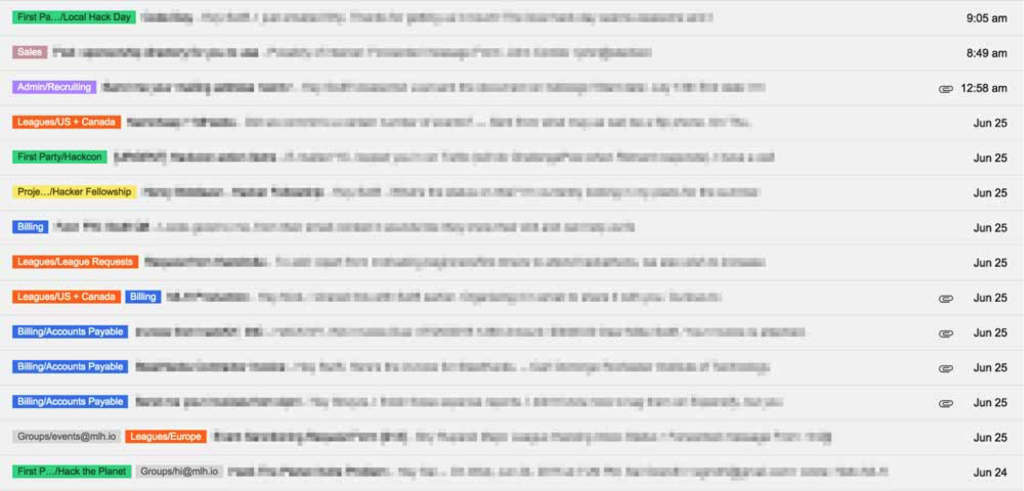On average, I spend about 22 percent of my work week in Gmail either reading, writing, or responding to emails. That might sound high, but believe it or not, I’m actually a little below the average, according to a study released by McKinsey in 2012.
Regardless of where I fall, I spend enough time in my inbox that I’m always trying to optimize my experience and make myself more efficient. One area I was able to improve dramatically was the amount of time I spend searching and context switching. By spending a little time optimizing my Gmail label structure, I was able to improve my email response flow and make answering email a more enjoyable experience overall. Here’s how I did it.
Labels. Labels Everywhere
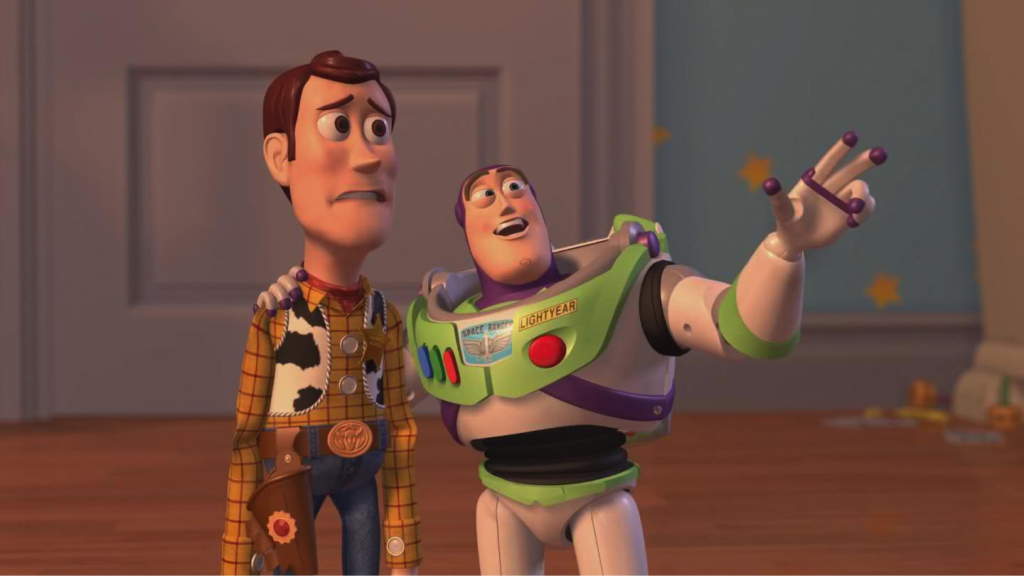
Before I switched to my current structure, my Gmail labels were all over the map. I had labels for seasons, events, receipts, accounts payable, bills, hiring, etc. Lots of duplication, variable use and zero hierarchy. I even had a label called “No Clue What This Is.”
I very rarely labeled emails manually. Most of my labels were automatically assigned by Gmail Filters. Anything matching the strict rules I had set up worked, but any minor variations, which happen all the time, got missed entirely.
My Gmail labels weren’t helpful for searching because they didn’t capture half the relevant emails, and they weren’t helpful in my inbox because almost nothing had labels. I had to use the subject line and from-name to guess what every email was about. One second I was answering an email about an event, the next I was answering one from an employee about an expense report. Context switching was a nightmare!
Bottom line: I may as well not even have been using labels at all.
Determining Structure
The first step was figuring out what labels I actually needed and which ones I didn’t.
I started by creating a label called “Old Labels” and used the hierarchy function to 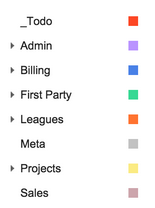 move all my old labels underneath it. This gave me a clean workspace and helped me figure out which of those labels were actually useful. The labels I wanted to keep were added to a running list.
move all my old labels underneath it. This gave me a clean workspace and helped me figure out which of those labels were actually useful. The labels I wanted to keep were added to a running list.
Next I went to my inbox and tried categorizing each email into one of the labels on the list. If it didn’t fit any, I’d imagine a new label that did. By the time I got to the end of my inbox, I had a pretty long list of labels that seemed useful.
The last step was to logically group the new labels into hierarchies. I want a clean top-level workspace, so each top-level label is as general as possible.
Here’s what I ended up with:
- _Todo – My inbox is my to-do list. It’s pretty common for me to email myself things like “TODO: Call Dad for Father’s Day”. I wanted to name this “Todo”, but Gmail has that as a reserved label. I colored this one red to catch my eye immediately.
- Accounting – This is a catch all for anything accounting or finance related. I have sub-labels for AP, AR, Travel Reimbursements, and Receipts.
- Admin – This is everything related to running Major League Hacking. Sub-labels are include Recruiting, Insurance / Legal, and HR.
- First Party – There are a handful of events that we operate outside normal MLH Leagues. Hackcon, Hack the Planet, and Local Hack Day all have their own sub-labels here.
- Leagues – This is anything league related. I used to categorize by season too, but I stopped because it became too hard to manage. I have sub-labels for Europe, Mexico, US + Canada, High School, and requests from other countries and regions.
- Meta – This is a label for any threads about improving MLH or the hacker community. Our team is always contemplating this stuff, making this a pretty popular label. No sub-labels here.
- Projects – These are labels for one-offs and major projects. This group has the most sub-labels, but once we finish a project I hide it from the list (yep, you can do that!).
- Sales – This one is pretty obvious. I kept it separate from Accounting because it also includes customer support and more general, non-billing related stuff.
I also have a number of labels that I hide from the Gmail sidebar that are still useful. One of the best ones is “Group Emails.” I’m on a lot of internal Google Groups, so it’s helpful for me to know which aliases are on a thread. The sub-labels are the actual aliases (Ex. “hi@mlh.io”, “ap@mlh.io”, “sponsors@mlh.io”, etc.).
Getting into a Flow
Now that you have your Gmail labels, it’s time to actually use them. The first thing I do when I come in every day is run through my inbox. I open each new email, scan it to understand what it is at a high level, label it (or unsubscribe if it’s spam), and move on to the next one. I only respond if it’s a quick, one-liner that doesn’t require much thought or any other action.
You can speed up this process by creating filters that automatically label emails for you. For example, I automatically label anything addressed to the Hackcon team alias with “First Party/Hackcon” and anything from me with the word “TODO:” in the subject line with “_Todo”.
Once I’m ready to start actually answering email, I do it in waves by label. Color coding each of my labels makes this really easy to do. I can just scan my inbox for everything that has a blue label, knowing that those are all my Accounting-related emails. Doing it this way minimizes my context and app switching and generally makes answering email more enjoyable.
Keep on Hustlin’
Hopefully my Gmail label workflow will help make your inbox time a little bit more pleasant and efficient. Just like any self-improvement tips, the challenge is actually following through with them. I’d love to hear how this life hack works out for you, and anything you learn along the way. Feel free to share in the comments below.
Happy hacking!